Server Properties dialog
Displays general information about the ProjectWise server, and lets you control various server settings. The Server Properties dialog opens when you right-click the name of a server in ProjectWise Administrator and select Properties.
General tab
| Setting | Description |
|---|---|
| Identification area | Displays the host name and server address of the computer on which the server is installed. |
| Licensing | Displays current licensing information for the server. |
| This server can publish datasources | If on, you can create new datasources on the server. You need a license for this option. |
| This server can only publish links | If on, you cannot create datasources on the server, but you can access existing ones. You do not need a license for this option. |
Security tab
See below for quick reference. For more information, see Preventing Connections to a Server or Datasource Using Deny Lists.
Timeouts tab
Used to set the length of time a connection can be idle (not sending requests to the server) before it is closed.
| Setting | Description |
|---|---|
| Time Out | Time in seconds that the connection can be idle before the connection is dropped by the server. The default is 600. |
| Wait Busy | Time in seconds that the request by the web client may wait on the server to get services in the situation that the server is currently serving the same client on another operation. The default is 0. |
Connection tab
See below for quick reference. For more information, see: Running the Server in Secure Mode
| Setting | Description |
|---|---|
| Use secure connection | Turn this setting on when you want the server to run in secure mode. Turning this setting on enables the SSL certificate common name field. |
| SSL certificate common name | Running in secure mode requires an SSL certificate. After turning on Use secure connection, enter the common name (CN) of your secure certificate. |
| TLS Lowest Version | Used to set the lowest version of TLS that connections on a particular server can use. |